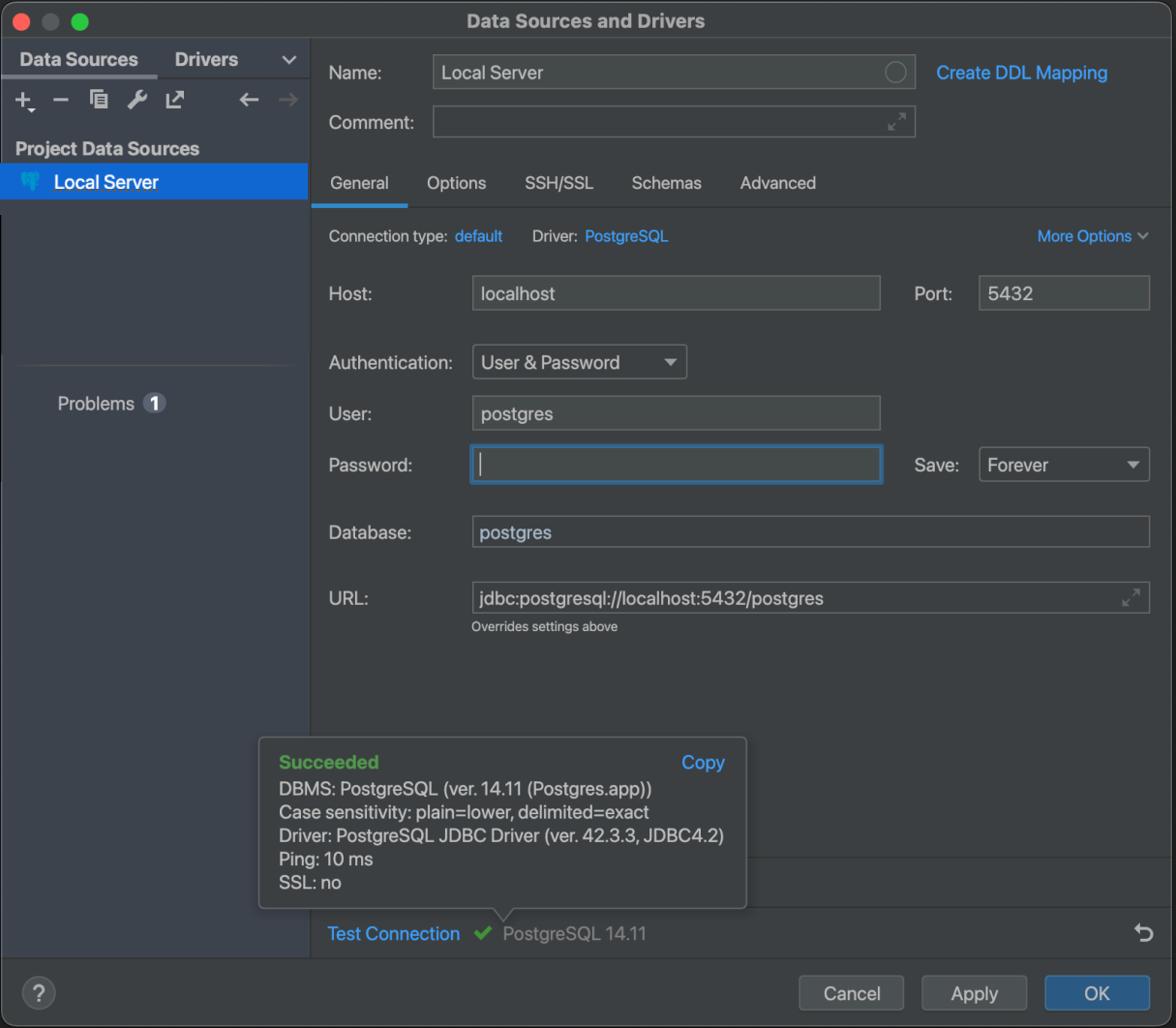Local Postgres Database
This chapter show how to install and connect a the World's most advanced open source relational Database PostgreSQL on your machine.
Download PostgreSQL from the official download page (opens in a new tab). We suggest to install Postgres.app, is a native macOS app that runs in the menubar without the need of an installer.
Open Postgres.app
Open postgres app and press + to create a new server
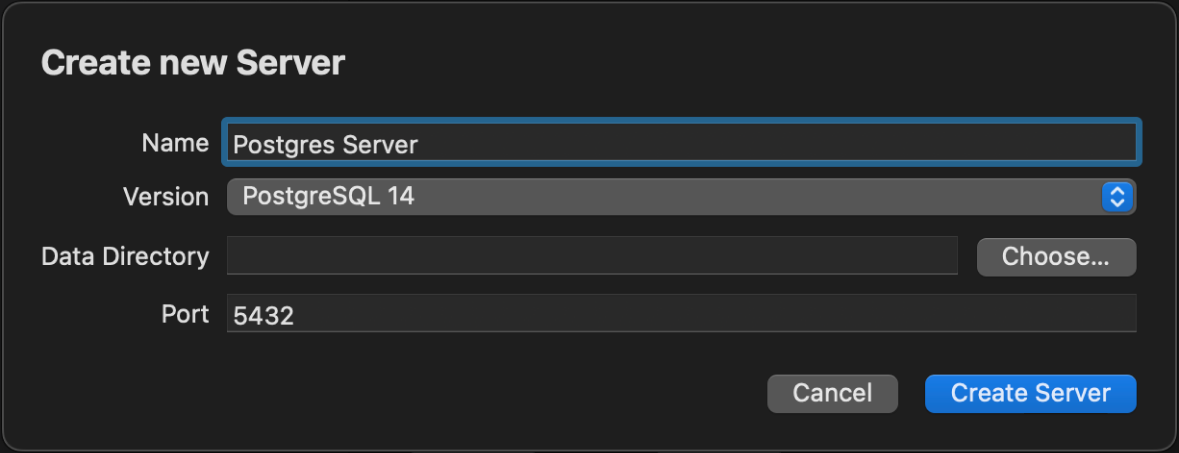
Your server is ready to contains your database
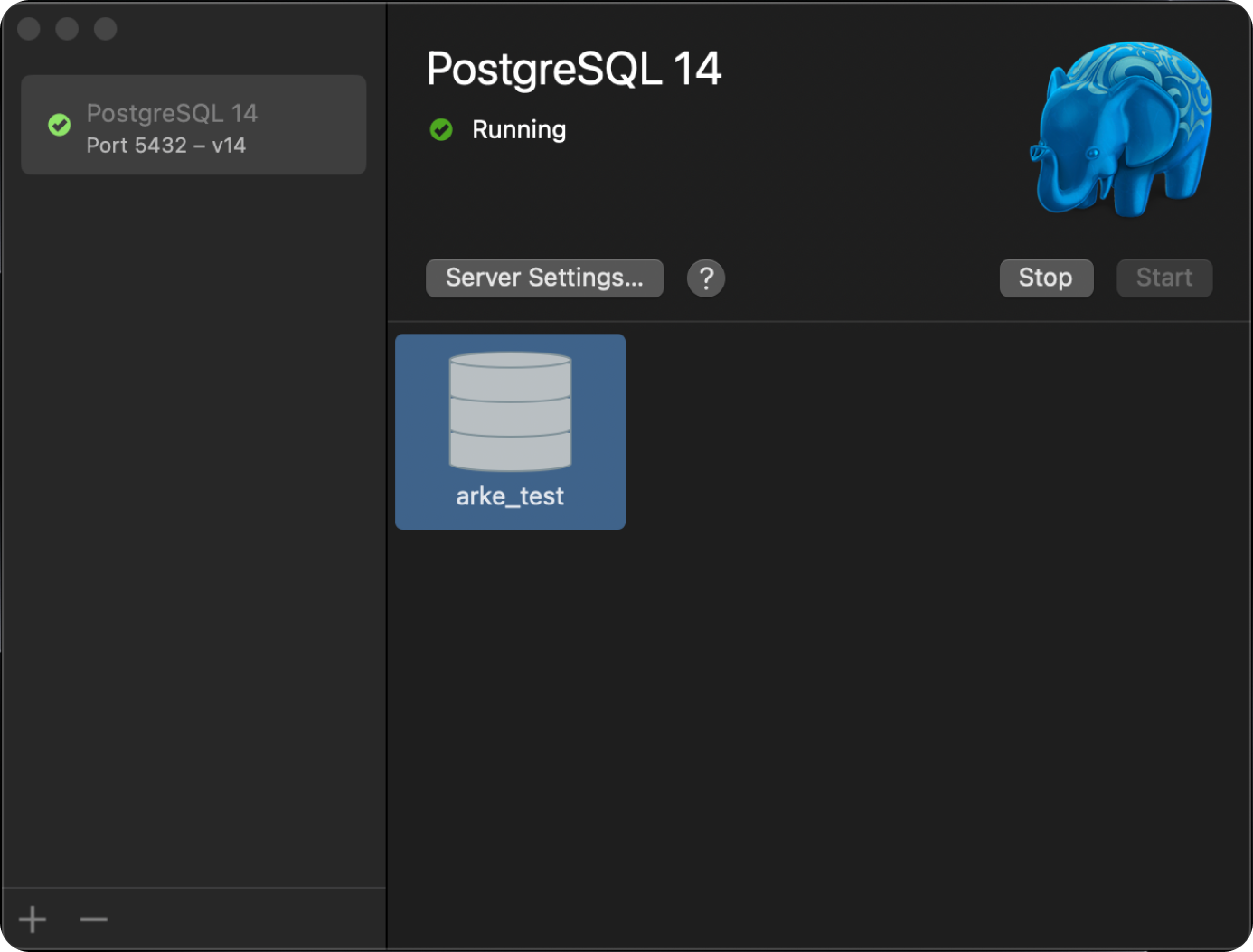
Add a Database client to manage your server
To view and manage your Server database you'll need a PostgreSQL client.
There are different options, below you can find a licensed and open solutions:
- Datagrip (opens in a new tab): JetBrains DataGrip is a cross-platform IDE for working with SQL and databases. DataGrip includes an evaluation license key for a free 30-day trial.
- PGAdmin (opens in a new tab): pgAdmin is the most popular and feature rich Open Source administration and development platform for PostgreSQL
Server connection
Create a new server connection
Click on Server and click Register > Server...
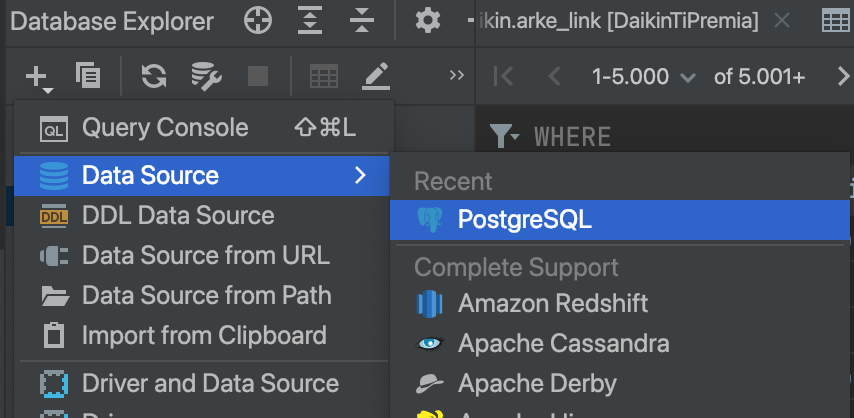
Connection info
Define the server name and connection info of your Server
- host: 127.0.0.1 (localhost)
- port: postgres default 5432
- username: postgres
- password: postgres